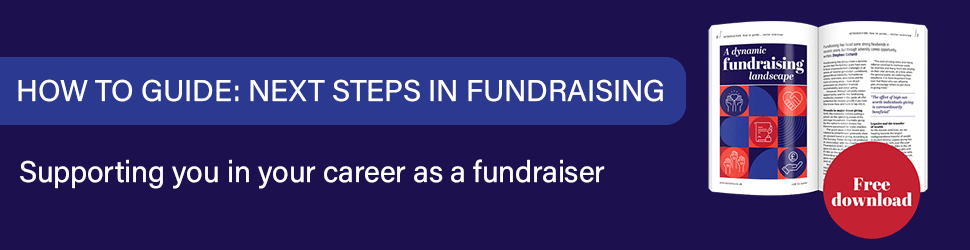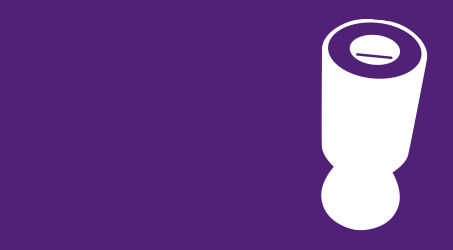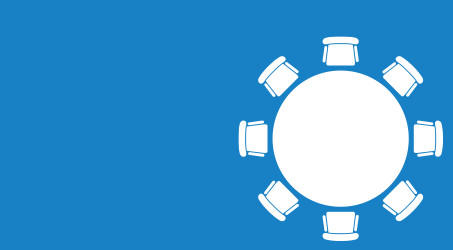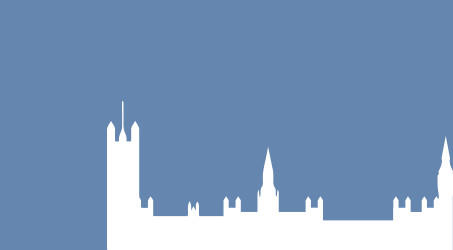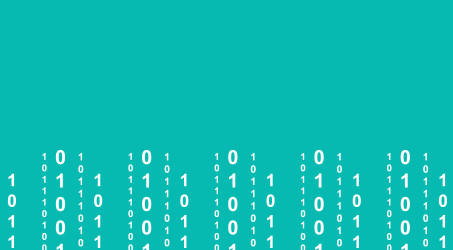I have always preferred meeting people in person over online, but in the age of Covid-19 I, like many others, have had to adjust to spending much more time on video calls and in remote meetings.
As someone with a severe sight impairment, and who uses a screen reader, I often have to take a range of features into consideration when faced with a new platform. This is not something people may always think to do, but it makes a huge difference to my experience of meetings online.
To help others understand what might be useful for people with visual and some other impairments during remote meetings, I have created this guide to some of the most popular meeting platforms and the features they include to aid accessibility, but also the challenges of using them. The more we understand about how others experience the world, the better we can all communicate.
Microsoft Teams
Teams is the main platform recommended to Sightsavers staff for online meetings, and we have used it a lot during the lockdown, from formal meetings to coffee catch-ups. It’s Microsoft’s tool for collaboration, enabling you to host meetings and share files and applications.
Accessibility features
Teams is screen reader accessible and features the most common keyboard commands. It also includes chat, audio, video and screen-sharing functions.
It offers good picture and sound quality along with a simple user interface.
It also includes an auto-generated live captioning function (this is being extended as a built-in function) and a recording function to enable you to play back meetings from within the stream, including accessing a transcript when necessary.
Teams allows external users to join a meeting and can host meetings of up to 250 participants.
You can also blur your background which increases privacy and assists those who are lip reading by removing distractions.
Challenges
Captions is still officially a trial feature in Teams and hasn’t been released in all countries. Although Teams captioning has improved somewhat in recent months (you can now see who is talking) the feedback I have had from Deaf and hard of hearing people is that the automatic captioning is still not adequate to replace professional captioning services.
Teams’ accessibility information can be found here.
Zoom
Over the past few months, I have used Zoom quite often, both in and out of work. Throughout the pandemic, it has become one of the most well-known platforms for larger group calls especially those hosted with external participants.
Accessibility features
Zoom enables keyboard-only navigation and has good picture quality.
It allows chat messaging which can be read by a screen reader.
It has a pinning feature to keep a sign language interpretation video thumbnail stationary.
You can also add auto AI to Zoom which will provide very accurate transcripts.
For people with visual impairments, there are keyboard shortcuts for functions like raising and lowering your hand (Alt +Y) and the screen reader will announce that your digital hand is raised.
Challenges
Zoom doesn’t have an in-built live caption system, so needs to have a nominated person to type the captions in. When tested we found that the third-party closed captioning using Otter.ai, although recommended, were not well transcribed (although it is important to recognise that automatic captions using AI are rapidly improving). There also is a time limit of 40 minutes on a hosting group with the basic package.
The chat within a Zoom meeting can be read out by a screen reader, but it can’t be selectively muted so that you only hear relevant comments. So, it can be a constant stream of distracting conversation if you are relying on this technology.
Zoom’s accessibility pages can be found here.
GoToMeeting
GoToMeeting is a video conferencing service and one I have found really useful for online trainings and webinars.
Accessibility features
GoToMeeting includes features like high-contrast mode, colour contrasts, and font size with yellow text on black backgrounds for users with visual impairments.
Tab navigation and keyboard shortcuts allow users to move through elements in the software without using a mouse.
It is possible to automatically record and transcribe your meeting.
The built-in audio is very clear.
I have found it really helpful to have the notes transcribed accurately, so I can concentrate on listening to the speaker without needing to also take detailed notes.
Challenges
For organised training sessions and webinars, I have not found any challenges myself. However, though third-party captioning services can be used with GoToMeeting, these are not automated and embedded into the platform.
GoToMeetings’ accessibility information is available here.
Google Meet
Google Meet is built to let dozens of people join the same virtual meeting and speak or share video with each other from anywhere with internet access.
Accessibility features
Incredibly accurate and high quality live and closed captioning, especially when speakers are wearing headsets.
It automatically shows the speaker’s name before each caption
Full page zoom and high colour contrast.
Keyboard shortcuts for users to control the camera, microphone and the chat function.
Challenges
Sometimes a speaker will stop being captioned, for no reason at all, then they come back again. From the perspective of a hearing-impaired user this is a limitation. And if you record a video meeting, the captions are not recorded and don’t appear when you play it back.
Though originally a paid account, Google have subsequently opened up Google Meet to everyone (albeit with less functionality than in the paid version) but it can be tricky to set up an account.
Google Meet’s support pages can be found here.
Good practice on all platforms
Ultimately, no matter what platform you use, it’s important to remember to embed accessibility into your online meetings, to ask your audience what they need and to manage their expectations.
If you are hosting a meeting, make sure you know what everyone’s needs are beforehand so that you can tailor your content and presentation style. When you are giving a presentation, make sure that you say everything that you show on a slide, so people don’t miss out on information.
Kate Bennell is the organisational inclusion coordinator at Sightsavers UK. Severely sight impaired herself, she coordinates the Social Inclusion Working Group and champions accessibility
Related articles
Helen Giles: Charities need to promote diversity and inclusion in the workplace
Recent events have once again brought diversity and inclusion into the spotlight. Charities need to ensure it is at the front of their HR plans, says Helen Giles.
Kate Bennell: How to build back an inclusive charity workspace post lockdown
Kate Bennell from Sightsavers UK explains how charities and businesses can create an inclusive environment for disabled staff as they rebuild post Covid-19